2021
How To Find Backlinks Of A Website Using Google?
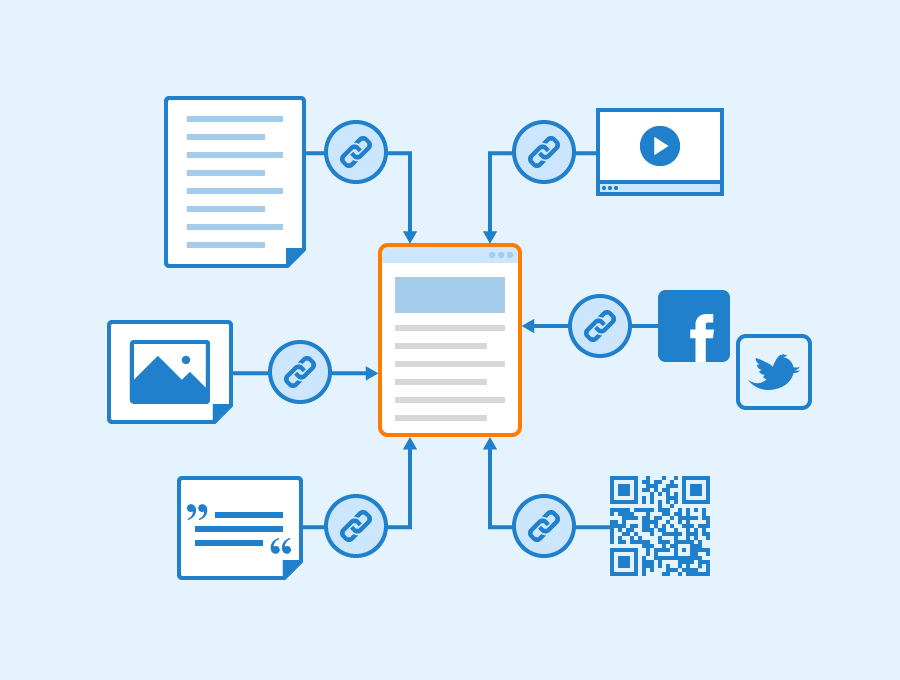
Keeping track of the backlinks of a website is crucial if you want to get the most out of your SEO strategy. Knowing who is linking to what pages and where can help you find out what your visitors want to read and an insight as to the sort of content that you should be producing.
There are plenty of tools out there that can help you to check backlinks. Some are more limited than others, many require payment. However, what many website owners do not realize is that you can use Google to check the backlinks of a website. You simply need access to your Google Analytics account.
What is Google Analytics?
Backlink tracking is made possible with the use of Google Analytics, which provides a clear perspective of the data pertaining to your site. If you know how to examine backlinks in Google Analytics, you will be able to improve your ranks and organic traffic as a result of your knowledge. This contains performance indicators as well as the sources of traffic that you are aware of.
How to use it to check backlinks
If you do not already have a Google Analytics account for your website, the first step you should take is to set one up for yourself. There are a whole plethora of benefits to using this tool, aside from being able to see your backlinks. You can make a new account can be done by going to the ‘Admin’ area and then selecting ‘Create new account’ from the dropdown menu when it appears.
Another page will open, and it is here that you will enter the necessary data or information, such as your website URL, account name, industry category, and so on and so forth. You should also ensure that you go through the ‘Data Sharing Settings’ in order to ensure that you only give information that you are completely comfortable sharing or disclosing.
As soon as you accept the Google Terms of Service, you will be taken to the Admin page, where you will be able to log into your new property. The Global Site Tag and Tracking ID, among other pieces of critical information, can be found in this section.
Then, you need to follow these steps:
Choose the correct Google profile
First and foremost, double-check that you are utilizing the correct Google Analytics profiles, accounts, and views for your purposes.
As soon as you log into Google Analytics, the website you are now analyzing will be displayed in the upper right-hand corner of the page. You should first select the correct website from the drop-down selection that appears.
Dropdown Acquisition Reports – All Traffic – Referrals
Backlink traffic is often classified or assigned by Google as ‘acquisition’ data, which is a type of data collection. To see your backlink report if you are unfamiliar with how to do so, follow the instructions below:
- Navigate to the ‘Acquisition’ tab in the left-hand menu and click it to begin the process. The dropdown menu will display all of the acquisition reports that have been completed.
- Then select ‘All Traffic’ from the drop-down menu.
- Finally, select ‘Referrals’ from the drop-down menu
Use the referral reports to check your backlinks
The referral traffic report is the exact location where your backlink data may be found. You should now be able to examine your backlinks in Google Analytics with confidence. While there are some basic tactics that you may learn while checking for backlinks on the Google platform, there are also complex techniques that you can learn.

